Project Portfolio
Projects are the top-level organizing unit for a General or Standard User's Portfolio of Activities.
What is a Project?
Projects are the highest organizing level for Activities. They are an optional folder that General and Standard users can use to organize Activities within their Portfolio. When you want to organize your Activities into categories, such as by Initiatives managed within your organization, use Projects as the top-level organizing unit.
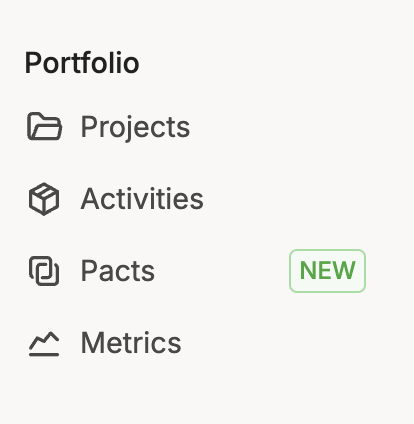
Tips for data management and sharing
- An Activity can only be contained within one Project within your organization's portfolio.
- In previous versions of FieldDoc, Projects were shared in their entirety to Program Funding Opportunities. That is no longer the case. To share a batch of Activities to a Funder you must create a Pact.
Create a Project
When you create a Project, you can give it any name that you want. After the Project is created, you arrive at the Project Overview View, where you can start to add more information, such as Activities to that project. All of the Activity data will roll up into a handy summary view with the Project Overview Page.
🌱 Check out the ESSENTIALS: Project for more details on how to create and manage your Project records.
Components of a Project
Let's take a quick look at the data fields accessible at the Project level. Remember, anything you add here will cascade down to the records contained within this Project.
When you're just getting started with FieldDoc, the amount of data that you can manage in regards to your work can feel overwhelming. The Feature List and Description below show all of the high-level information that you can curate within each Project in your Portfolio.
| Feature | Description |
|---|---|
| Overview | Non-editable page that captures data related to the Project as it is added to individual Activities. |
| Activities | Add and manage individual records associated with this project within the Activity View. You can navigate to individual Activities from this view or batch edit Activities using the grid view. |
| Metrics | Curate your list of metrics associated with the Project based on your Metric Portfolio. Then associate metrics with the Activities within this Project. Enter planned values that will be achieved once the Activity has been completed. Numbers inputted here appear as the denominator for Implementation Progress in the Overview and Atlas views. |
| Implementation | Track progress towards completion or installation for each Activity's individual metrics. Numbers inputted here appear as the numerator for Implementation Progress in the Overview and Atlas views. |
| Sites | A mid-level organizing unit that sub-classifies Activities within a Project. |
| Collaborators | Invite FieldDoc Users outside of your organization as Collaborators to a Project. Collaborators can have admin or read-only access to all data within a Project. |
| Linked Pages | Linked Pages help users manage and navigate between interrelated web pages. Add links to associated web apps and pages here such as ArcGIS Online Dashboards. |
| Documents | A folder for storing Project-levels files such as QAPPs, engineering plans, SOPs, etc. These documents are only visible to Project Owners and Collaborators. |
| Images | Import Project-level Photos. These documents are only visible to Project Owners and Collaborators. |
| Atlas | View a non-editable, Project-level Atlas that maps the footprint of all associated Activities and visualizes progress toward planned metric values. |
| Edit Project | Edit name and description of Project. |
| Upload File | Upload Documents to store in the Documents Folder. |
| Export Project | Export Activity records within this project in a .csv or geojson format. |
| Print Project | Captures and prints the Overview Page. |
| Delete Project | Deletes the entire project and associated Activities. There is no "undo" so please proceed with caution! |
Updated 11 days ago